- Routing Number: 103100739
- En Español
- Contact Us
- (866) 385-3444
Business Online Banking
Access information that affects your business 24-hours a day, 7-days a week.
Want us to reach out to you? Fill out this form and we will contact you.
What we Offer Business Online Banking comes with these features.
-
Enhanced security with multifactor authentication
-
Real-time balance reporting
-
Transaction search
-
Save time & money by banking anytime, anywhere
-
Safe and secure 128-bit encryption
-
Check and statement images
-
Transaction activity
-
Secure messaging
-
Safe and secure online access
-
Account information is readily available, 24/7
-
Stop payment
-
Alerts and reminders
-
Keep track of account history more easily
-
Deposit tracking
Question: What is CityNET Business Online Banking?
Answer: CityNET Business Online Banking is an internet-based system that allows you to have constant access to your account. You can view account activity and account statements. You can even make transfers between your accounts, and much more. CityNET Business Online Banking offers you the ability to send and receive secure messages to and from City National Bank. You can also set up multiple users within the online banking system and limit their access according to job responsibilities. For example, your accountant may need access to your transaction history, and so you can create him/her a user profile and allow him/her view-only access.
Question: What is Bill Pay?
Answer: Bill Pay is the feature that allows you to schedule payments to be sent automatically from your account. This feature will save you time and money. Schedule the day the payment is to be made, allowing 3-5 business days for electronic payments and 5-7 business days for paper checks. The funds will be debited from the account when the payment/check clears, just as if you had written the check yourself. The difference is, we make it out for you and we mail it. No stamps, no envelopes.
Question: How much does Business Online Banking cost?
Answer: Currently, we offer the following package standard for all eligible businesses:
Commercial Value Package – With this package you have the ability to view your account balance, activity, eStatements, and includes the Bill Pay Feature with up to 10 free payments per statement cycle. You can make transfers between your accounts, as well as produce financial reports that will aid in account transaction tracking, and tax reporting. There is no monthly account service charge for this package.
We also offer the ACH Origination Feature for eligible businesses who: (1) have CityNET Business Online Banking and (2) have been in business for at least a year.
Commercial Premier Package – This package allows you all of the capabilities of the Commercial Value Package but also includes the ACH Origination Feature. There is a $25.00 monthly service for the Commercial Premier Package. Other Fees may apply. Please contact a business banking team member at (580) 354-1199 to learn more.
Question: What businesses are eligible for CityNET Business Online Banking?
Answer: To be eligible for CityNET Business Online Banking, the business must have an open account with CNB and have an Employer Identification Number.
Question: What is a Company System Administrator (CSA)?
Answer: The Company System Administrator is the individual for whom the business authorizes City National Bank to establish and issue login credentials. The CSA will have maintenance authority over the business’ login credentials and will be solely responsible for maintaining the users with credentials for CityNET Business Online Banking.
Question: Can I use Quicken® or Quickbooks® with Online Banking?
Answer: Yes. You can currently download your account history into your Quicken® software or Quickbooks® software.
Question: What do I need to apply for CityNET Business Online Banking?
Answer: First, you need to open an account with CNB. You can then apply for CityNET Business Online Banking by visiting your local branch.
Question: How do I log in to view my account?
Answer: Once your CityNET Business Online Banking application has been approved, you will receive an email with the following instructions on how to login. Click here to view the First-Time Login Instructions.
Question: What if I forget my Online Banking Login ID and/or Password?
Answer: If you forget your Login ID and/or Password, you can contact the CityNET Dept. at 1(866)-385-3444.
Question: How do I change my Login ID?
Answer: You can change your Login ID under the "Admin" link when you are logged in to CityNET. From there, select “Administer User Entitlements” and select the User Name you wish to change.
Question: Which of my accounts can I view?
Answer: You have access to view all the City National Bank accounts associated with the same Business Tax ID number.
Question: What is a memo posted transaction and can I view it online?
Answer: A memo posted transaction is a transaction that is attempting activity towards your account. This activity may include automatic deposits or withdrawals, debit card transactions, or deposits held for collection. And yes, you can now view a memo posted transaction in your account activity online. Your available account balance will reflect a memo posted transaction, but the current account balance will not change until the transaction is posted to your account. These transactions normally post within 1-2 business days, depending on the type of transaction.
Question: How do I add an account to Online Banking?
Answer: When you open a new account under the same Business Tax ID number, allow one business day for it to be added. If you are not able to view the new account contact CityNET at 1-866-385-3444.
Question: What’s the difference between my Available and Current Balances?
Answer: The Available Balance is the balance available to you at this moment. The available balance does not include transactions that have not yet posted to your account. It may, however, include memo posted transactions such as deposits or withdrawals, debit card transactions or deposits. The Current Balance is your balance as of the end of the previous business day.
Question: How do I view my statement?
Answer: You can view your past statements, which have previously been mailed to you by clicking on "Statements", selecting the account you wish to view, and clicking “View Statement”. This will also enroll you in our “eStatements” service and gives you the option to stop receiving your paper statements. You must have a valid e-mail address to enroll in “eStatements”. You can update your email address through CityNET. If you wish to view your transactions up through the previous business day, you may do so by clicking on "Activity" under the "Accounts" icon. You may click on the account nickname, next to the account number on the "Balances" page.
For Your Protection, Be Aware of Potential Scams and Fraud
City National Bank is committed to protecting its customers. Click here to review our rules for customer contact, and note the customer information that our representatives will never ask for.
Do not respond to any phone calls, text messages, e-mails, or direct mails that you suspect is not from City National Bank. Report all suspicious contact immediately. To make a report:
• Visit your nearest City National Bank branch
• Call customer service at 1-866-385-3444
• Send an e-mail to Report@cnbok.com
Suspicious Texts
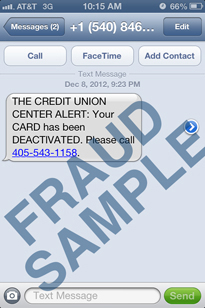 Be aware of text messaging scams that may be circulating within your community.
Be aware of text messaging scams that may be circulating within your community.
This photo provides an example of a suspicious text message in which the customer is alerted that their card has been deactivated, and they need to call a specified telephone number. At this time, City National Bank would not inform you that your card has been deactivated through a text message.
If you receive this text message or a similar message, do not respond. To verify or report any suspicious text messages, contact us with the contact information provided above immediately.
Suspicious Emails
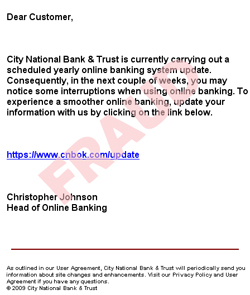 Be aware of e-mail scams that may also be circulating within your community. The example provided below is an illustration of what a potential fraudulent e-mail might look like.
Be aware of e-mail scams that may also be circulating within your community. The example provided below is an illustration of what a potential fraudulent e-mail might look like.
If you receive any suspicious e-mails, please do not open or reply to them and do not click any links. To verify or report any suspicious e-mails, contact us with the contact information provided above immediately
Phishing
Phishing is an electronic scam that attempts to gain access to personal and financial information, such as usernames and passwords, social security numbers, and credit card numbers, by masquerading as a trustworthy sender through electronic communication for the purpose of financial gain.
It is important to not open suspicious emails, click on unverified links, or reply to emails, text messages, or other forms of electronic communication. If you believe you’ve received a suspicious form of communication or have interacted with a suspicious form of communication, please contact City National Bank with the contact information provided above immediately.
How to spot a phishing e-mail or text:
• Request for personal information.
City National Bank is committed to protecting our customers. Our representatives will never ask for your complete social security number, date of birth, online banking password, or answers to your online security questions over the phone, via email, or text message. Do not respond to communications asking for this or other non-public personal information. Report all suspicious or unusual messages or phone calls to City National Bank immediately.
• Sender's e-mail address
To give you a false sense of security, the "From" line may include an official-looking e-mail address. E-mail addresses can easily be spoofed, so just because the sender looks trustworthy, doesn’t mean the e-mail is safe.
• Generic greeting
A fraudulent e-mail may have a generic greeting, such as "Dear Account Holder."
• False sense of urgency
Most fraudulent messages threaten to close your account or assess a penalty if you do not respond right away. A message that urgently requests you to supply sensitive personal information is typically fraudulent. City National Bank will never ask for your non-public personal information.
• Typos and grammatical mistakes
Mistakes are commonly found in fake e-mails and text messages.
• Fake links
Many fraudulent e-mails have a link that looks valid, but sends you to a fake site that may or may not have a URL different from the link. Always check where a link is going before you click. Move your mouse over the URL in the e-mail and look at the URL in the browser. As always, if it looks suspicious, don't click it.
• Attachments
Similar to fake links, attachments can be used in fraudulent e-mails. For increased security, never open unexpected attachments from anyone. City National Bank will never e-mail you a software update to install on your computer. Downloading an attachment or software update to your computer could cause you to download spyware, malware, or a virus.
• Evaluate your internal controls for online banking and conduct an annual risk assessment. Identify gaps and continuous improvement opportunities to ensure the safety of your financial data and resources.
• Ensure your computer is equipped with latest versions and patches of both anti-virus and anti-spyware software.
• Delete online user IDs as part of the exit procedure when employees leave your company. Periodically conduct a review of access assigned to current employees and remove capabilities when they are no longer required.
• Assign two administrators to manage any online financial service programs to reduce risk or the misappropriation of funds.
• Establish transaction limits for employees who initiate and approve online payments.
• Reconcile your accounts by carefully monitoring account activity and reviewing all transactions initiated by your company on a daily basis.
• Use strong, complete passwords that contain alpha/numeric characters and symbols, upper and lower case characters. Use a minimum of 8 characters for your password and avoid using birth dates, favorite colors, and names of pets.
• Change your passwords regularly and use a different password for each Web site you access.
• Never reveal your confidential login ID, password, PIN or answers to security questions to anyone.
• Never bank online using computers at kiosks, cafes, unsecured computers, or unsecured wireless networks.
• Prohibit the use of shared user names and passwords for your online banking accounts.
Protect Your Account
Prevent Misuse of Your Account.
Your role is extremely important in the prevention of any wrongful use of your account. You must promptly examine your statement upon receipt. If you find that your records and ours disagree, you must immediately contact CNB.
Protect Personal Information.
In addition to protecting your account information, you should take precautions to protect your personal identification information, such as your driver’s license, Social Security Number, etc. This information by itself or together with information on your account may allow unauthorized access to your account(s). It is your responsibility to protect personal information with the same level of care that you protect your account information.
Safeguard Your Online Password.
The password that is used to gain access to Online Financial Services through CityNET should be kept confidential. For your protection, we recommend that you change your online password regularly. We recommend that you memorize your online password and do not write it down. You are responsible for keeping your password, account numbers, and other account data confidential. If you believe that your online password may have been lost or stolen, or that someone has transferred or may transfer money from your account without your permission, notify CNB.
Notice Unauthorized Transactions in Your Accounts.
Notify us at once if you believe another person has improperly obtained your online password. Also notify us if someone has transferred or may transfer money from your bank deposit account without your permission, or if you suspect any fraudulent activity on your account. Only reveal your account number to a legitimate entity for a purpose you authorize (such as your insurance company for automatic payments). If your online password has been compromised and you tell us within two (2) business days after you learn of the loss or theft, you can lose no more than $50 if someone used your online password without your permission to access a bank deposit account. If you do NOT tell us within two (2) business days after you learn of the loss or theft, and we could have stopped someone from taking money without your permission had you told us, you could lose as much as $500.
To Notify Us:
• Visit your nearest City National Bank branch
• Call customer service at 1-866-385-3444
• Send us a message through our Online Banking Secure Messaging System
Additional features are available with any business account upon approval
